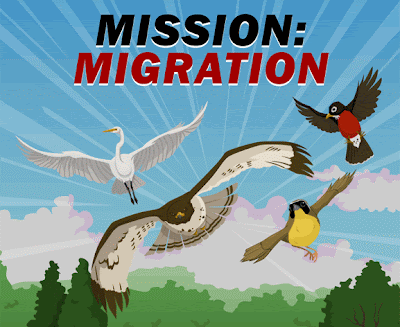
This page focuses on the technical process of migrating your work to blackboard, and is open to editing and revision.
Creating a Blackboard Course Portfolio:
- Log into Blackboard
- go to my portfolios and Click on "Content Collection"
- Click on "Portfolio Wizard"
- Follow the prompts to create your portfolio. Give it a title including full Course ID (for example, ENC3310.602S09).
-
- After you finish and the portfolio is created, go back to your myusf page, and click on "Modify" and “Share Portfolio"
- Choose "Share with Users" and type in the following USF ids: GRESHAM, CONNER, JMCCRACK, and PSHEA
. This will allow the entire committee to view your portfolios as you add items to it and give you advice if necessary.
I have sent in my portfolio, but "KMINOR" was not a valid name. - Aldijana
All you have to do is share it with "Minor" no K.... Lydia
That was not as hard as we made it out to be in class. After all of the Wiki'ing I've done this semester, that was a breeze. I had fun with all of you and learned a bunch. Have fun as you Wiki through life: Playing, Linking and Learning!! - Kristie
Working with Blackboard Course Portfolios: differences between "ITEMS" and "CONTENT"
Adding ITEMS to your Blackboard Course Portfolio (Items allow you to work directly in the Course Portfolio with new pages
- Log into Blackboard
- Click on "Content Collection"
- Click on "My Portfolios"
- Choose "Modify" your ENC portfolio
- Select "Modify Content"
- Select "Add Item"
- Choose from Template Selections: "Blank" to add new material (use this to cut and paste from wikis and word processors), "Reflections" to add Reflection about projects, and "Cover Letter" to add Portfolio Cover Letter
Adding CONTENT to your Blackboard Course Portfolio (Items allow you to work directly in the Course Portfolio with new pages
- Log into Blackboard
- Click on "Content Collection"
- Click on "My Portfolios"
- Choose "Modify" your ENC portfolio
- Select "Modify Content"
- Select "Add Content" (This allows you to add files and folders to your portfolio by browsing your computer’s drives)
- Provide Menu Name
- Click "Browse"
- In new window, click "Item" or "Folder"
- Choose the file or folder you want to upload
- Complete upload process
- Select the file or folder you want to place in your portfolio using radio buttons
- Complete process
Comments (0)
You don't have permission to comment on this page.